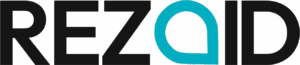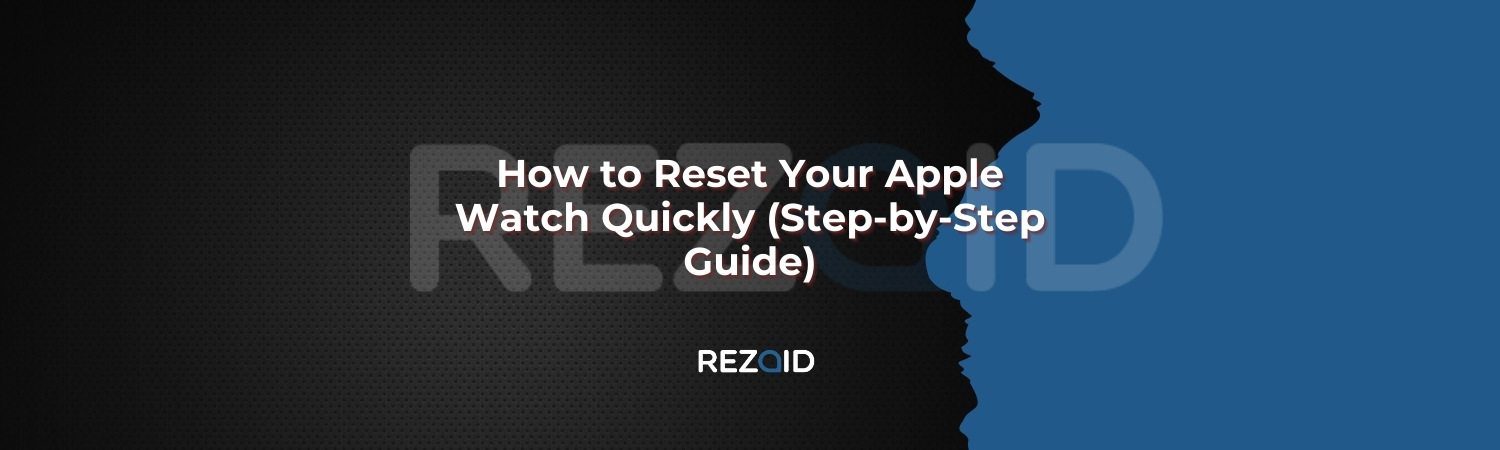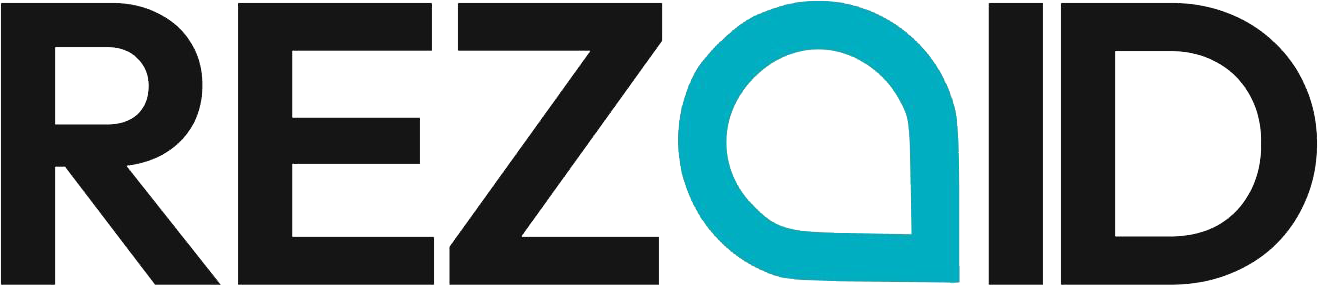Performing a reset on your Apple Watch remains fundamental for dealing with device problems, renewable system setups, and product sales purposes. Resetting your Apple Watch enables you to fix glitches while enhancing performance and maintaining your data security.
Have you ever faced the sudden stillness of your Apple Watch and its battery dropping too fast? Performing a reset solves performance problems in your Apple Watch through a straightforward process that takes only a short amount of time.
The process of resetting requires a clear understanding of the available methods and the correct time for their application. The incorrect way of resetting may lead to information loss and activation lock complications. Every necessary detail regarding the subject is provided in this guidance.
Why might you need to Reset your Apple Watch?
Users must reset their Apple Watch in several types of situations, including:
- The Apple Watch exhibits slowness and unresponsiveness together with abnormal behavior if performance issues surface.
- A reset operation first sanitizes personal data from your Apple Watch before you sell it to another person.
- A reset operation becomes essential whenever you need to pair your Apple Watch with a brand-new iPhone model.
- The reset procedure becomes necessary when you forget your Apple Watch passcode and get locked out from its interface.
- The software problems include malfunctioning Apple Watch apps, such as crashes and bugs.
- A reset can solve the issue of rapid battery consumption, according to some users.
Types of Apple Watch Reset

There are several kinds of resets, and it depends on you and how you want to reset your Apple Watch.
| Reset Type | Purpose | Steps |
|---|---|---|
| Soft Reset | Fixes minor glitches without erasing data. | Restart it by holding the Side Button, then sliding Power Off. |
| Hard Reset | Forces a restart when the watch is unresponsive. | Hold the Side Button + Digital Crown until the Apple logo appears. |
| Factory Reset | Erases all content and settings. | Done through Settings or the Watch app on the iPhone. |
METHOD 1: Soft Reset your Apple Watch
A soft reset functions as an iPhone restart because it preserves your data yet fixes minor performance problems.
Steps to Soft Reset:
- Tap and keep the Side Button active until the Power menu shows up.
- Move the Power Off slider button to activate the Apple Watch shutdown.
- Press and hold the Side Button after waiting for 30 seconds to show the Apple logo.
When to use it:
- Your watch shows delayed or irregular behavior.
- An app is frozen.
- You’re experiencing minor connectivity issues.
METHOD 2: Hard Reset Apple Watch (Force Restart)
Performing a hard reset will activate a restart process on your unresponsive Apple Watch.
Steps to Hard Reset:
- Press and hold the Side Button while pressing the Digital Crown.
- You should maintain button pressure for 10 to 15 seconds until it displays the Apple logo.
- Press both buttons to release the system, and after that, your watch will reboot.
To reset your Apple Watch, press and hold the Side Button until the Power menu appears, slide to power off, wait 10 to 15 seconds, then press and hold the Side Button again to restart.
⚠️ Warning: Perform this method exclusively when your Apple Watch becomes utterly unresponsive. Restarting your watch could damage the software.
METHOD 3: Factory Reset Apple Watch (Erase All Content & Settings)
When performing a factory reset, all data on your Apple Watch will be erased entirely to ensure its initial factory condition. Factory resets are necessary before any watch sale or donation or before establishing its use as a new device.
How to Factory Reset Using Apple Watch Settings:
- Open Settings on your Apple Watch.
- Tap General > Reset.
- Select Erase All Content and Settings.
- Enter your passcode if prompted.
- Confirm and wait for the process to complete.
To reset your Apple Watch, go to Settings>General>Reset>Erase All Content and Settings, and confirm the action.

How to Factory Reset Using the iPhone Watch App:
- Launch the Watch application, which is available on your iPhone.
- Go to General, THEN Reset.
- Tap Erase Apple Watch Content and Settings.
- Proceed with the confirmation followed by reset completion.
Pro Tip: The cellular Apple Watch needs a complete data wipe, so it should keep the current cellular plan on an iPhone before re-initialization.
METHOD 4: Reset Apple Watch without iPhone
A reset of your Apple Watch is possible even when your iPhone is not present.
Steps:
- Position your Apple Watch on the charging surface.
- Use the Side Button to continue holding it until you see the Power Off slider.
- You need to press and hold the Digital Crown until Erase All Content and Settings appear on your display.
- The reset procedure must be completed during this time.
Troubleshooting: Apple Watch Won’t Reset?
You should follow several steps to reset an Apple Watch when you cannot complete the process.
Ensure Sufficient Battery: The battery must have a minimum charge level of 50% before resetting.
Check Internet Connection: A factory reset operation needs active internet connectivity.
Disable Activation Lock: You must disable Activation Lock by unpairing your device from iCloud before resetting it.
Try Another Reset Method: Proceed to alternative reset procedures if your initial attempt fails.
How to Unpair Apple Watch Before Resetting
When you unpair your Apple Watch from your iCloud account, it disables the Activation Lock feature, which puts the device in a condition to accept new users.
How to Unpair Using iPhone:
- Open the Watch app.
- Tap All Watches > Select Your Watch.
- Tap Unpair Apple Watch.
- Enter your Apple ID password if prompted.
- Wait for the process to complete
Note: A factory reset starts automatically when you unpair your Apple Watch, therefore eliminating the need for a secondary reset procedure.
Frequently Asked Questions
Is it hard to reset the Apple Watch?
The process of resetting an Apple Watch requires only several steps and stays simple to perform. The three types of watch resets available are soft, hard, and factory.
Is it possible to restore data on the Apple Watch?
You can restore Apple Watch data whenever you have performed iCloud backup or paired your iPhone for backup purposes. The setup process requires users to restore a backup with the watch initialization.
How to unlock an Apple Watch?
Open your Apple Watch by raising your wrist, and then type your passcode on the display. After turning this option on, your Apple Watch will open automatically after your paired iPhone is unlocked.
Final Thoughts
When resetting an Apple Watch, you should select the option that suits your current circumstances. Minor issues get resolved through a soft reset, and hardware restarts unresponsive devices prior to factory resetting the device for resale purposes.
Key Takeaways:
- Apple Watch soft resets can solve minor problems without deleting your stored information.
- The hard reset procedure makes your watch restart automatically during a frozen state.
A factory reset deletes all content, so you should perform it when you prepare to sell the device.