How To Block A Website
Learn how to block a website with this step-by-step guide, covering methods for Windows, Mac, browsers, and mobile devices to enhance security and productivity.

The current digital era enables distractions to be reached by making a single click. Some websites on social media platforms and games, together with streaming sites, act as time-sucking distractions for your productivity.
You can now gain control to permanently restrict access to those websites which consume your time.
The article demonstrates step-by-step instructions on how users can block websites across multiple devices throughout the mentioned platforms. The methods provide straightforward instructions which enable all users to understand and implement them.
Understanding a website and how it works
Through web browsers, people access web pages that form websites while being connected to the internet. The platform uses HTML plus CSS together with JavaScript to present content and handle user interaction. Your browser asks the web server to process the request, which retrieves the necessary data for displaying the site on your display screen.
Why block a Website?
We need to understand blocking website mechanics because this article focuses on the first principles of website blocking. Common reasons include:
- Productivity: Work and study times require you to block unwanted websites, including gaming and social media.
- Safety: Parents block websites with inappropriate content to shield their children from dangerous content.
- Security: Using website blocking systems protects computers from malicious software infections along with network virus attacks.
How to Block a Website? Methods to block a website
The following sections explain how to block websites after understanding their usefulness.
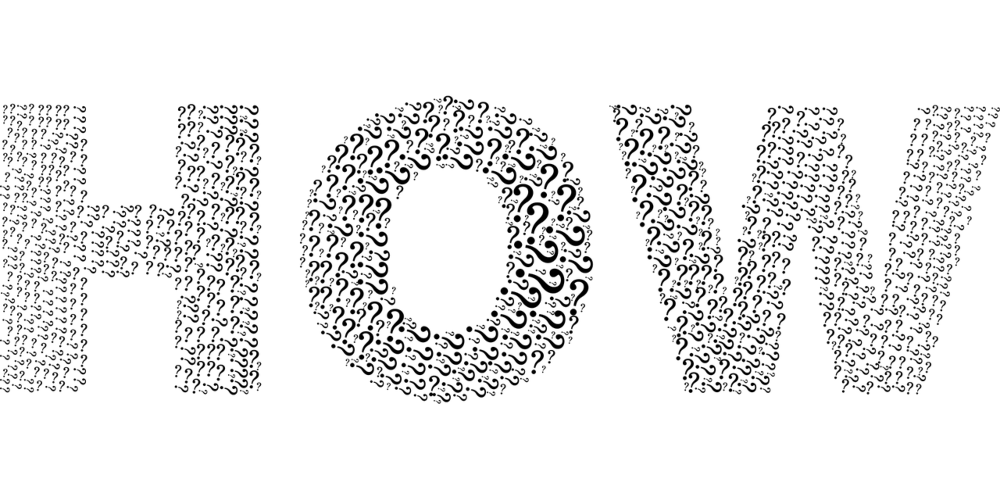
Blocking websites using browser settings
Web browsers provide users with built-in tools to disable certain websites by temporary or permanent means. The method is suitable for single users operating on personal devices.
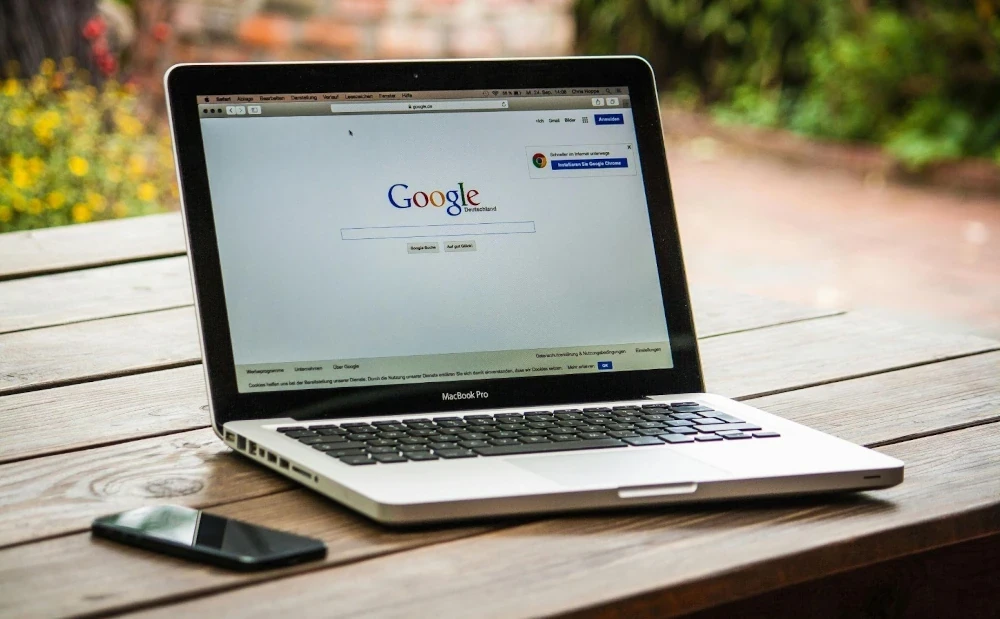
How to block a website on chrome
- BlockSite and StayFocusd serve as Chrome browser extensions, which help users restrict their access to sites.
- To add the extension, you need to visit Chrome's web store to search for a website-blocking extension, then select "Add to Chrome."
- You must open the newly installed extension to enter the website URL if you want to restrict access. Time restrictions for web access can be added by the system.
Best Practices for Blocking Websites on Chrome
Here are some of the methods that will help in maintaining an effective browsing environment:
- Update block list regularly: Websites keep changing with time, so keep checking and regularly updating and reviewing the block lists to ensure they remain effective.
- Layers of Protection: Browser extensions, parental controls, and third-party software should be used as multiple layers for complete protection.
- Regular Checkups: Regular settings should be checked when using child accounts under the supervised profile to confirm that the configuration matches their present requirements.
- No Over-blocking: while it is essential to block harmful sites, just make sure not to block any helpful content unknowingly.
- Understanding the tools: Learn the tools and teach others to comprehend the equipment they operate. Teach your workforce members and other personnel to grasp the essentiality of maintaining safe, focused environments.
How to block a website on Mozilla Firefox
- Use Add-Ons: Block Site is an add-on for Firefox, which makes website blocking an effortless process.
- Install the add-on: Users should begin their search for a site blocker by accessing the Firefox Add-ons website.
- Set the block: Users need to open the installed add-on and then add the websites they wish to block to the application. Certain add-ons provide users with website-blocking capabilities through time restriction controls.
Blocking websites using a router
The simplest method to block websites for all network users is through blocking operations on the router. Using this method proves best for situations when multiple users access the same Wi-Fi network.
Steps to block websites on your router
- Login to your router: Open a web browser, then enter your router's IP address in the address bar, which usually contains either 192.168.1.1 or 192.168.0.1.
- Enter the credentials: You must provide the username and password for your router at this point. Check the lower part of your router unit or consult its documentation if you need to find the required information.
- Access parental control: Users need to locate the “Parental Controls” or “Access Restrictions” section when accessing the router settings.
- Add blocked websites: Enter the URL to block in the designated box. Some routers allow users to block websites by predefined categories like social media, adult content, and gambling.
- Save changes: You must save the router settings to block websites, and the device restriction will protect all connected devices connected to your Wi-Fi network.

Blocking a website using a DNS service
A Domain Name System service works as an effective tool to block specific websites. A DNS service functions as a protective intermediary between your device and the websites that you access. Global DNS services provide customized content management options with capabilities to block particular websites from being accessed.
How to use a DNS service
1. Choose a DNS service: The parental control features of OpenDNS and website blocking capabilities exist as benefits of this particular DNS service.
2. Change your DNS settings:
- Open Windows, go to Control Panel, then Network and Sharing Center, then Change adapter settings. Right-click on your connection, select Properties, then click on “Internet Protocol Version 4 (TCP/IPv4).” Enter the DNS server addresses provided by the service you chose.
- On Mac, go to System Preferences > Network > Advanced > DNS. Enter the DNS addresses.
3. Set filters: OpenDNS enables users to access their website platform, which allows for the customization of filtering parameters. DNS services allow you to employ blocking features on particular websites as well as whole categories of websites and offer age-based content filtering options.
Block website with the help of software
Advanced users, along with businesses, have software options that enable blocking of websites on multiple devices. The software enables users to get extra security features and enables tracking while offering reporting options.
Some popular websites block software
- Cold Turkey:
Users have popularized this application because it blocks access to websites and applications, which increases work productivity. This application blocks websites through scheduled time management or blocked web pages during your work time.
- Freedom:
Through its system, Freedom maintains website and application blocks that activate across every connected device at once. The blocking capability of Freedom operates identically on all devices, so users who seek uninterrupted focus can use it across their digital devices.
- Ways of K9 web protection:
The free software blocks websites for users who need to restrict their online access. The tool makes an excellent option for parents who wish to safeguard their children.
Blocking websites on smartphones and tablets
Smartphones and tablets serve as popular internet access devices; thus, blocking websites on these devices becomes essential.
For iPhone and iPad
- Try to access the Settings: Launch the “Settings” application on your device.
- Screen Time: Tap on “Screen Time,” then select “Content & Privacy Restrictions.”
- Content Restrictions: Choose “Content Restrictions” and navigate to “Web Content.” In this section, you can restrict adult websites or manually input specific websites to block them.
For Android Devices
- Utilize a Third-Party App: Android devices lack a built-in option for blocking websites, but applications like “BlockSite” or “Safe Browser” can accomplish this task.
- Download the App: Get the app from the Google Play Store and install it.
- Configure the Block: Open the app and follow the instructions to block websites.
FAQs
How to block the website from Safari?
To block a website on Safari, go to “Settings”> “Screen Time”> “Content & Privacy Restrictions”> “Content Restrictions”> “Web Content” and select “Limit Adult Websites” or add specific sites under “Never Allow.”
How do you block a website from Windows?
Two methods exist for blocking websites on Windows machines: host file editing and third-party software applications such as Cold Turkey.
Can a website contain bugs?
Websites experience bugs that represent coding issues, which create negative effects on system performance and user interaction.
Conclusion
The blocking of websites serves as a basic yet successful method to enhance online productivity combined with website privacy defense and digital safety protection. Each of the browser-blocking sites, router blocking, DNS blocking, software blocking, or smartphone blocking offers specific advantages that bring benefits for individual purposes. Make the most of these blocking approaches to shield you, together with your relatives, from unsolicited content, disruptions, and harmful dangers.






