How to Unpair Apple Watch?
Learn the right way to unpair your Apple Watch from your iPhone, reset it properly, and ensure a smooth disconnection without losing important data.
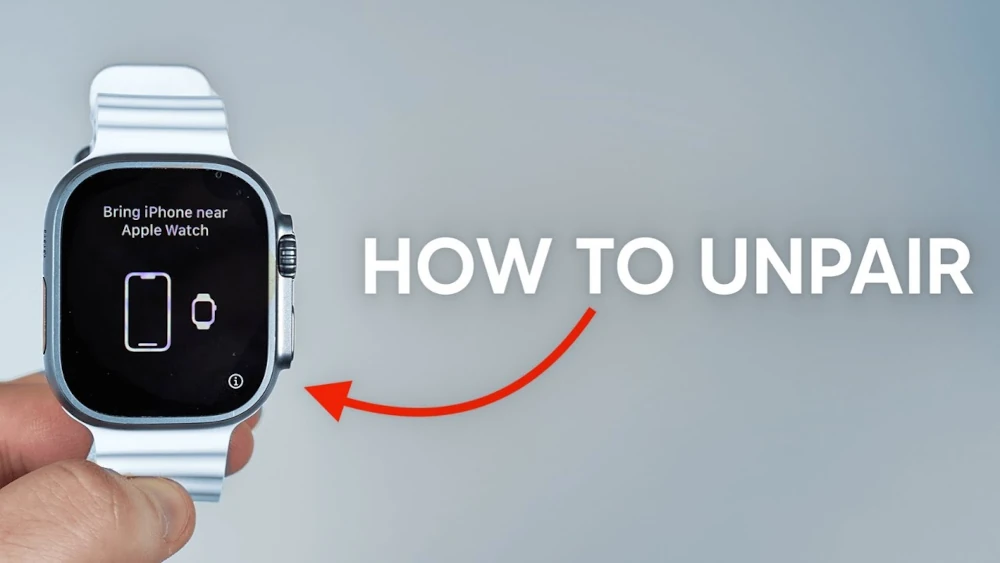
So, now you have finally decided to disconnect your Apple Watch. There are several hundred situations that could lead you to unpair it, such as updating to a new latest model or examining any type of issues with the device. The reason behind your decision is not crucial. What is vital is how you choose to do it. Having activation lock problems and data loss are two undesirable outcomes after unpairing your Apple Watch.
Don’t worry because I have got you covered. The following guide will cover every bit of knowledge you need to understand and perform a safe unpairing of your Apple Watch. Here, we will also include vital tips for obtaining a safe unpairing experience.
Let’s dive right in.
Why Do You Need to Unpair It in the First Place?
Let's briefly discuss why you may want to unpair your Apple Watch before we start going through the process.
- Getting a new watch will require you to unpair the old one before configuring the new one.
- If you are donating your Apple Watch to someone else, you must unpair it to turn off the Activation Lock and delete your personal information.
- Sometimes, unpair and pair your Apple Watch to resolve software bugs or connectivity problems. Mechanics errors act as a solution.
- Starting fresh implies unpairing, which is the first stage in resetting your watch to its original condition.
Now let's move to the main point: how to actually unpair your Apple Watch now that we understand why it is essential.
The Correct Ways to Unpair Your Apple Watch Safely
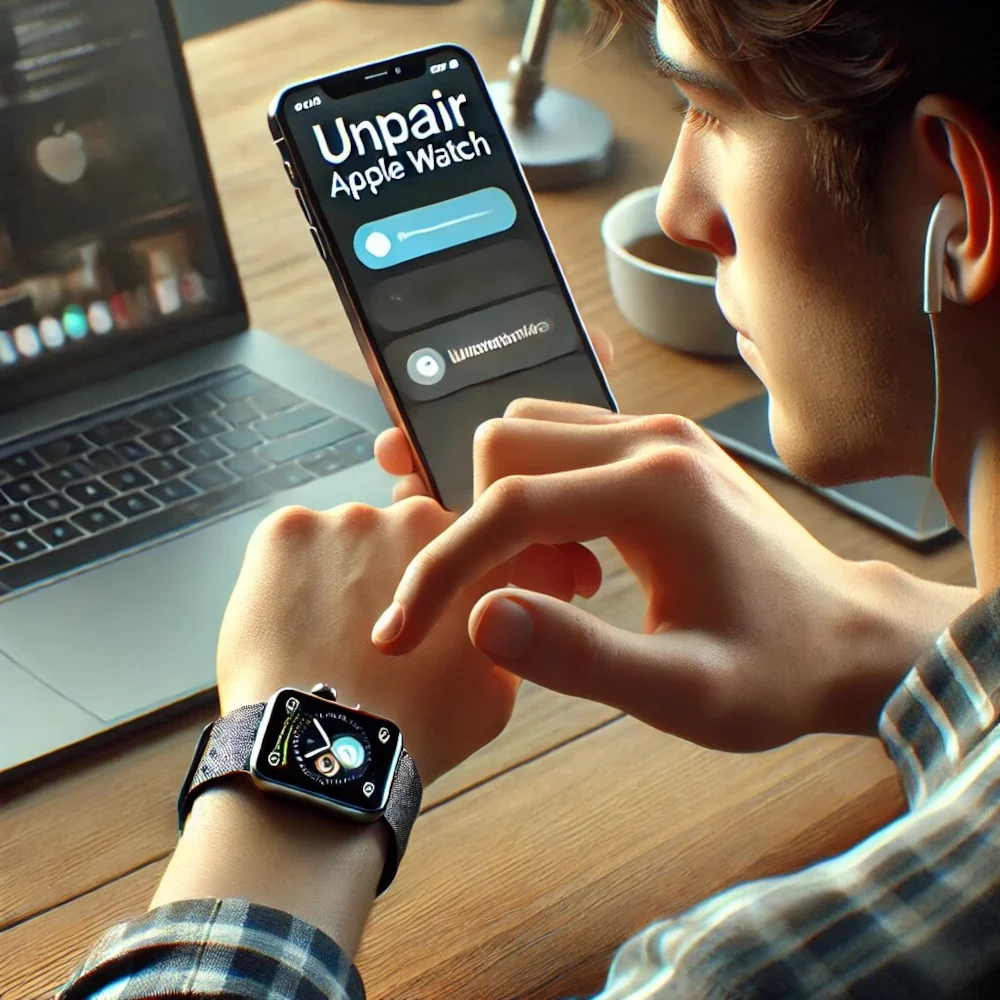
The best way to unpair your Apple watch is through the iPhone. This process makes sure that everything is removed completely without any loss of data.
To make it happen, we have listed a few steps below to get you started:
- Keep Your Phone and Watch Close: Before you begin, make sure that:
Both your iPhone device and your Apple Watch should be positioned near each other.
The devices must have sufficient power levels above 50% because interruptions will disrupt the setup.
Your Apple Watch should not be in Power Reserve Mode and needs a recharge if it is (perform a restart after charging it).
- Open the Application on the Phone:
Launch the Watch application from your iPhone screen.
Tap the “My Watch” tab at the bottom.
Choose your specific Apple Watch from the presented list on the page.
- Unpair It:
Upcoming steps involve pressing the “i” button situated next to the watch display.
Select “Unpair Apple Watch”.
The procedure for cellular models requests users to specify whether they wish to maintain or cancel their cellular service plan.
When you acquire a new Apple Watch, your current plan should be maintained.
Plan removal should be performed on a watch when selling or giving it away.
- Enter the ID and Password:
You need to provide your Apple ID password to disable Activation Lock due to Apple's prevention mechanism against theft.
The specified step enables your watch to pair with a fresh iPhone in the future.
But if you skip it, then the watch will be maintained in a state linked to your Apple ID, thus preventing the new owner from accessing it.
- Let it Complete the Process: Your iPhone will proceed with the following procedure after confirmation.
The backup process of Apple Watch data enables the restoration of a new device.
Every content and every setting inside the Apple Watch requires complete removal.
Remove your watch from your Apple ID and disconnect it before proceeding.
The operation requires several minutes to complete, so wait until the process finishes.
Your Apple Watch restarts following this process and displays the "Welcome" screen as a signal that the device reset successfully.
How to Unpair an Apple Watch Without the iPhone?
That was easy. But oh no, what happens when you don’t have an iPhone? Maybe it got broken, or you sold it. Whatever the reason, don’t worry about it because we have made all the preparations for you. So take a look:
Unpairing Directly From the Watch:
- First, open your watch and then go to the settings app.
- Press general and then the reset option.
- After that, select erase all content settings.
- If you have set a passcode, then enter it.
- Finally, after it verifies everything, it will give the option to erase everything.
- There you go. Your watch has been set back to its original factory situation.
It is important for you to note that using this technique resets your watch devices yet does not disable Activation Lock protection.
A new owner attempting to set up the device needs your Apple ID along with the password to prevent setup.
The complete removal of Activation Lock requires you to access your iCloud account while also removing the watch from your Apple ID.
How Do You Remove the Apple Watch from Your Apple ID?
As discussed above, you just can’t hand over your Apple watch to someone without them having to log in and use your account to use it.
So how do you solve this little inconvenience, if I may call it that way? Well, you are in luck because we have just the right steps for you to follow. So look here.
Process to Remove Activation Lock Through iCloud:
- First, go to the website, which you can search on Google, such as iCloud.
- Login by entering your email and password. You will get a two-step verification code, so enter that as well.
- After you have entered into your account, click on the Find iPhone icon.
- Select all devices at the top.
- Locate the watch that you want to remove.
- Tap remove from the account to make sure it is fully unlocked.
- Voila, now you can give it to the new owner, who can set it up without having any problems.
What Happens After You Successfully Unpair It?
You might be asking. What is going to happen after everything is done? Let us answer that question in a few steps.
- During a complete erase of the watch, every filter, together with all configurations and apps, vanishes.
- Your iPhone automatically saves the backup, which enables you to restore it before switching to a new Apple Watch.
- Activation Lock is removed from pairing when you unpair it properly through your iPhone device.
- New owners and previous owners can set up the watch fresh because its activation lock has been successfully removed.
Common Issues and How to Fix Them Properly

Sometimes, things just don’t go according to how we all want. Problems come, and we are in a bind as to what to do now.
So, we have listed some of the most common issues that you might face and have given their appropriate solutions to get them out of the way.
- I can’t Unpair My Apple Watch: If that is the case, then try these.
Restart your watch and your phone.
Make sure that both of the devices are connected properly on the wifi and Bluetooth.
If the above steps don’t help, then manually reset it, but make sure to remove it from the iCloud as well.
- I forgot my Password: If you don’t remember, then go to the Apple ID website.
Click on forget my password. Enter your email, and a new link will be sent to you. From there, you can set up a new code for your account.
- It's Stuck on the Pairing Screen: If it is unresponsive, then.
Force reset it by holding the side button plus the digital crown until you see the Apple logo.
Conclusion: Nothing is Impossible
In the end, unpairing your Apple Watch isn't as complicated as you might believe it to be. But how you do it can make a lot of difference, from an easier path to many problems arising because you just didn't do it the right way. After all, it's better to be safe than sorry.
FAQs
Q: If I unpair it, will I lose all my precious data?
A: yes, you will unless you have its application, which will automatically beach up its data.
Q: So, can I unpair the watch without needing my iPhone?
A: Of course, you can, but the activations will have to be removed through your cloud ID.
Q: In what way can I remove the activation lock?
A: You can do that through the app or by going to the iCloud website.






